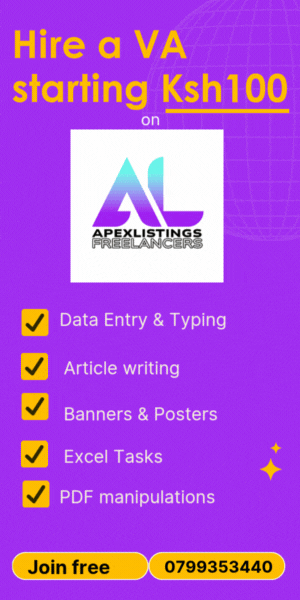Would you like to convert a PDF file to Excel without losing formatting? There are two ways to do it: hire a freelancer on Apexlistings for as little as Ksh 100 or do it yourself using the PDF tools discussed below. It's easier and time-saving to get a freelancer to convert the PDF file for you without losing formatting. Once you get your first task done, you will never struggle again looking for help with smaller tasks, such as typing and data entry, to larger tasks like website development. Apexlistings has virtual assistants with different skills to help you get anything done online.
There are a variety of tools you can use for PDF to Excel conversion without losing formatting – all with diverse features- online or offline, with or without OCR support, and free or paid versions. All of the tools have their pros and cons, but there’s a tool for everyone. Examples of these include Smallpdf, iLovepdf, Adobe Acrobat Online, and PDF2go, among others.
If you would like to explore the tools that will help you convert PDF to Excel without losing formatting, this article is for you!

Criteria for choosing a PDF to Excel conversion tool
Some of the criteria for selecting the best tools include;
- Accuracy of extraction of data, e.g, some tools preserve table formats
- Speed and ease of use – some are faster than others; some are more user-friendly than their counterparts.
- Security and privacy – some offer a higher degree of security and privacy than others.
- Price – Some are free, others are fairly expensive; some are highly priced.
- Batch conversion support – Whether present or absent
- Online or offline availability – Some are only available online, others can be downloaded to the desktop
Smallpdf
Smallpdf is an online platform offering tools for managing and manipulating PDF documents with the following features:
- It allows users to convert various file types to PDF (and vice versa),
- Allows merging of multiple PDFs into a single document
- Permits editing of the current PDFs
- Allows compressing of files for easier sharing
It is thus reputable for making reports, finalizing contracts, preparing presentations, streamlining document workflows, and other tasks.
PROS
- It has an intuitive, user-friendly interface
- It has quick processing
- It has cross-platform compatibility-Windows, Mac and Linux
- It offers a range of basic free tools for converting, editing, and compressing PDFs.
CONS
- It offers limited functionality in the free version
- There is a potential cost if you want advanced features
iLovePDF
FEATURES
- Merge: It allows users to easily and quickly combine many PDF files into a single document. Only a few clicks and multiple documents are integrated into a single one.
- Split: Its split function allows you to split a document, both with ease and with a quickness that beats many others. The document is split into several smaller parts. Users can, once in a while, find themselves in such scenarios where this is applicable e.g. a huge document requiring splitting into smaller parts.
- Compress: Like many other tools, IlovePDF’s compression feature will permit you to reduce the size of your PDF file without compromising its quality. This has the benefit of helping users save disk space and reduce the size of their files to email or share on the Internet. Well, in a world where there’s lots to store, this is surely a wonderful feature.
- Unlock: A unique feature, IlovePDF’s unlock feature facilitates users to have access to password-protected PDFs-to recover important documents or files.
- Protect: IlovePDF also offers a feature that helps protect your documents with passwords and even watermarks. This improves the security of documents, making it harder to access without permission.
- Convert: To quickly and easily convert your PDFs to other file formats without losing formatting, such as Word, Excel, JPG, HTML and PowerPoint. This is necessary when one needs to edit or make changes to their documents.
The Pros of Using IlovePDF
- Accessibility: As an online tool, IlovePDF can be used from any device with an Internet connection, allowing users to work from anywhere.
- User-friendly interface: Its intuitive design makes it easy to navigate and use the different functions, even for those with no prior experience in managing PDF files.
- No installation required:
ADOBE ACROBAT ONLINE
FEATURES
- Edit text and images- It's a favourite of many!
Easily fix typos and swap images without jumping to another app. All it takes is simply a few clicks.
- Feedback with responsive comments.
With Adobe Acrobat Online, one can add sticky notes. Similarly, you can , suggest edits by either replacing or adding text. In addition, one can tag teammates to keep feedback clear and collaborative.
- Annotate your PDFs.
With this software, one can add text boxes anywhere in your PDF with customizable fonts and formatting options.
- Mark up docs with drawings.
You may also add freehand drawings, lines, or shapes in different colors and styles.
- Make important text stand out.
Make text stand out by highlighting it in multiple colors. Even attach a note to add context.
- Fill and sign PDFs.
It’s easy to fill out and sign documents digitally. All you need to do is fill out the form fields, check the boxes, and add a signature.
PROS
- Comprehensive suite of very powerful tools – almost unmatched
- It offers seamless integration -easy installation and integration in the given environment.
- Unlike some of the software, it offers cloud storage
CONS
- It’s very expensive
- It is not very intuitive and has a steep learning curve
- It is known to have potential performance issues and limited support
PDF2Go
FEATURES
- Free online tool with PDF editing, converting, and repairing
- Supports uploading from cloud services.
- Interface is functional but not as polished.
- Offers OCR (text recognition) in the premium version.
PROS
- It is praised for its ease of use.
- It is accessible from many devices
- It offers a wide array of features
CONS
- Restriction of features in the free version – you can do pretty little, and you require a paid subscription for the advanced features.
Zamzar
FEATURES
- Known for file conversion, including PDFs.
- Converts files between many formats (PDF to DOCX, JPG, etc.).
- No real editing tools; strictly for conversion.
- Free for smaller files; paid plan for faster and larger conversions.
PROS
- Supports a variety of file formats
- Offers a free plan for basic use
CONS
- Free users are limited in what they can do – limited file size and volume of conversion one can do.
- The conversion can be slow at times.
SodaPDF Online
FEATURES
- Full-featured online PDF editor and converter.
- Allows creating, conversion, merging, splitting, and securing of PDFs.
- Includes cloud integration (Google Drive, Dropbox).
- Free version has limited access; Pro adds advanced features.
Adobe Acrobat Pro DC
FEATURES
- Desktop software for professional PDF editing and management.
- Can edit, convert, sign, comment, compare, and secure PDFs.
- Advanced features like OCR, batch processing.
- Paid subscription required; considered industry standard.
PROS
- Offers very strong editing, shoulder above the rest
- Strong security features that make it favoured by many.
CONS
- Costly, especially in comparison with other software
- It’s not very friendly – it has a steep learning curve.
Nitro PDF Pro
FEATURES
- Powerful desktop PDF editor and converter.
- Offers batch processing, OCR, eSigning, and form creation.
- One-time purchase (no subscription required).
- Suitable for business and professional users.
PROS
- Cheaper pricing
CONS
- It does not offer good support for the product
- At times, some forms or fields are not converted
Wondershare PDFelement
FEATURES
- Affordable alternative to Adobe Acrobat-you need not break the bank!
- A very friendly and intuitive interface with full editing, conversion, OCR, and annotation
PROS
- Offers both desktop and mobile
- It offers very regular updates which is very good for both personal/business use.
CONS:
- Occasionally, it will crash
- At times, it can be difficult to correct misspellings.
Able2Extract Professional
FEATURES
- It is excellent for data extraction and PDF conversion (PDF to Excel, Word, etc.).
- It has a strong focus on converting scanned PDFs using OCR.
- It will support custom PDF form creation and editing.
- More niche, but powerful for conversion-heavy tasks.
CONS
- At times, it will seem to struggle with scanned documents.
- Occasionally, you will have garbled-up information- information criss-crossing in columns, thus bringing distortion.
Foxit PDF Editor
FEATURES
- It is lightweight and fast.
- Features include editing, commenting, signing, and converting.
- Not just for small firms; it is enterprise-focused with strong security features.
PROS
- Unlike many other tools, it’s available in most platforms -Windows, Mac, and mobile.
CONS:
- It’s not able to handle the complex documents – it can be really slow when handling such.
COMPARISON TABLE OF THE VARIOUS TOOLS
|
Tool |
Platform |
Main Features |
OCR Support |
Free Version |
|
Smallpdf |
Online |
Compress, convert, merge, edit |
No |
Yes (limited) |
|
iLovePDF |
Online |
Merge, split, convert, compress |
No |
Yes (limited) |
|
Adobe Acrobat Online |
Online |
View, sign, edit, convert |
Yes (Limited) |
Yes (limited) |
|
PDF2Go |
Online |
Edit, convert, repair, OCR |
Yes (Premium) |
Yes |
|
Zamzar |
Online |
File format conversion |
No |
Yes |
|
SodaPDF Online |
Online |
Edit, convert, secure, merge
|
Yes |
Yes (limited) |
|
Adobe Acrobat Pro DC |
Desktop |
Edit, OCR, sign, convert, compare |
Yes |
No |
|
Nitro PDF Pro |
Desktop |
Edit, OCR, batch processing |
Yes |
Trial |
|
Wondershare |
Desktop |
Edit, convert, OCR, annotate |
Yes |
Trial |
|
Able2Extract Professional |
Desktop |
Convert, extract, OCR |
Yes |
Trial |
|
Foxit PDF Editor |
Desktop |
Edit, sign, convert, annotate |
Yes |
Trial |
CONCLUSION
As shown in this article, there are a myriad of worthy tools out there. One just needs to critically examine the needs and the features available, and make a selection. There is something for everyone – be it for free or at a cost, for the Windows or Mac user – the market is saturated with tools that can help you convert PDF to Excel without losing formatting. Choose between doing the conversion yourself or hiring a virtual assistant on Apexlistings.