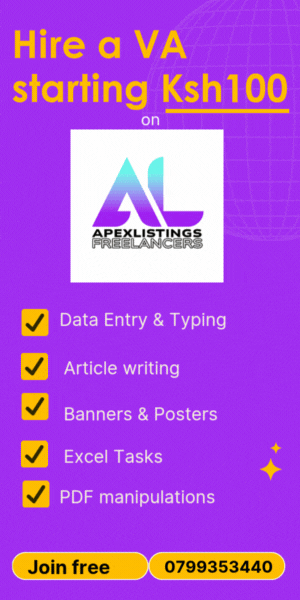Wondering if you can scan a document and edit it? Apexlistings freelancers will help you edit a scanned document. All you need is a free account with us and we can help you get any task done online with ease. Whether it's about editing a scanned document, adding pages, removing pages from PDF, writing articles, and more! Typing a scanned document can be achieved by using Optical Character Recognition (OCR) software, which converts images of text into editable text. If you would like to do it yourself, this article will guide you but remember it costs as low as Ksh 100 to get a freelancer to do it for you. Check how others are getting help for their tasks on our online task board. To edit your scanned document, here’s what you can do it:
1. Using Adobe Acrobat Pro DC
- Open the scanned document in Adobe Acrobat Pro DC.
- Click on “Scan & OCR” in the right-hand pane.
- Select “Recognize Text” and then choose “In This File.”
- Once the OCR process is complete, you can edit the text directly in Acrobat or export it to a Word document.
2. Using Online OCR Services
Several online OCR services are available, such as OnlineOCR, FreeOCR, and Google Drive.
- Upload the scanned document to the online OCR service.
- Select the language and output format (e.g., Word, text).
- Process the document and download the editable text file.
3. Using Google Drive and Google Docs
- Upload the scanned document to Google Drive.
- Right-click the file and select “Open with” > “Google Docs.”
- Google Docs will use OCR to convert the image to text. You can then edit and format the text as needed.
4. Using Microsoft OneNote
- Open OneNote and insert the scanned document as an image.
- Right-click the image and select “Copy Text from Picture.”
- Paste the copied text into a new OneNote page or a Word document.
5. Using Dedicated OCR Software
There are many dedicated OCR software options available, such as ABBYY FineReader, Readiris, and OmniPage.
- Install and open the OCR software.
- Load the scanned document into the software.
- Run the OCR process to convert the image to text.
- Edit and save the text in the desired format.
6. Using Mobile Apps
There are mobile apps available for both iOS and Android that can perform OCR, such as Microsoft Office Lens, Adobe Scan, and CamScanner.
- Install the OCR app on your smartphone.
- Use the app to take a photo of the scanned document or upload an existing image.
- The app will process the image and extract the text.
- Save or share the text as needed.
Tips for Better OCR Accuracy
- High-Quality Scans: Ensures the scanned document is of high quality, with clear and legible text.
- Straight Text Alignment: Ensures the text is properly aligned and not skewed.
- Clean Background: Avoid backgrounds with patterns or marks that might interfere with text recognition.
- Correct Language Setting: Choose the correct language setting in the OCR tool for better accuracy.
Using these methods, you can efficiently convert scanned documents into editable text. If you need our assistance don't hesitate to post your task.
Written by Tevin, an independent freelancer on Apexlistings.